Guest Resources | Indiana
-
Network | PetroSuites Guest
Password | Pink Bandana 9*
-
WIRELESS VIDEO & BROADCASTING PRESENTATION AND CONFERENCING
There is an HDMI cable that can be found at the back of the tv on the left side. Be sure the cable is connected to HDMI 3. See image HERE
Connect the HDMI cable directly to laptop or by using a HDMI dongle. See image HERE
Turn on the power to the TV using the remote control, or the power button is located on the back of the TV and is the small round button found on the back of the tv, near the bottom left side. See image HERE
Please see the Office Manager for assistance.
-
WIRELESS VIDEO & BROADCASTING PRESENTATION AND CONFERENCING:
Turn on the projector white Epson remote-see image HERE
Connect to the PetroSuites Guest WIFI (see Wifi Credentials tab for username & password)
For PC – Navigate to: https://www.barco.com/en/support/software/r3306194 in your web browser.
For MAC – Navigate to: https://www.barco.com/en/support/software/R3306192 in your web browser.
Once the installation is complete, open the newly installed program (If you don’t see it on your desktop, you can search for “Clickshare” using the Windows search or finder on MAC.)
When the program opens it will show you the available “PetroSuites” room. Select this conference room and enter the 4-digit number shown at the bottom of the projected screen, this will connect you to Clickshare.
If the program is not found, reboot your computer.
Once the computer reboots connect back to PetroSuites Guest WIFI and open Clickshare.
You will now have your choice of screens to share. Select the monitor that will be used to present. (It is recommended that you also use this screen for any online meetings that will need to occur.)
Clickshare will automatically set the room camera and microphone as your default devices within your chosen meeting application, but if it does not, you will need to change your device settings within the application. The camera will be called “Clickshare Room Camera” and the microphone and speaker will be labeled "Clickshare Room Speakerphone.”
You are now ready to present anything shown on your screen or participate in any online meeting with the room peripherals. (Please keep in mind that you will need to share your screen within the meeting application for anyone connecting from outside to see it.)
Note that the speakerphone is wireless and can be moved for better audibility. Please plug the speakerphone back into the charger once the meeting is complete.
Please see the Office Manager for assistance.
-
Reservation and Usage:
• Conference room reservations must be made in advance through our website which links to the Skedda booking system.
• Usage is limited to the reserved time slot only. Please adhere to the scheduled start and end times to avoid inconveniencing others.
• No unaccompanied children outside of the Conference Room.
Cleanliness and Upkeep:
• The individual or group who reserved the room is responsible for its cleanliness and upkeep during and after use.
• Please leave the room in the same condition as you found it, free of debris, personal belongings, and food waste.
• Food waste should be disposed of in the outside dumpsters.
• Clean up any spills immediately.
Furniture and Equipment:
• If you move furniture, please return chairs and tables to their original positions after use.
• Ensure all equipment (projectors, whiteboards, markers, etc.) is turned off and properly stored after use.
Whiteboards:
• Clear whiteboards after use. Do not leave any personal or sensitive information behind.
Personal Belongings:
• Do not leave personal belongings in the conference room after your reservation. Unattended items will be removed.
Food and Drinks:
• Food and drinks are allowed, but please be mindful of spills and crumbs. Dispose of any trash properly.
Noise Level:
• Maintain a reasonable noise level to avoid disturbing neighboring workspaces.
• If participating in audio or video conferences, keep the volume at an appropriate level or use headphones.
Emergency Exits:
• Keep emergency exits and pathways clear at all times. Do not obstruct doors or fire equipment.
Report Issues:
• Report any technical or cleanliness issues to the office staff promptly.
Respect and Consideration:
• Treat the conference room as you would your own space. Be respectful of others who will use the room after you.
Consequences of Non-Compliance:
• Failure to adhere to these guidelines may result in restricted access to the conference room or other appropriate actions. A $50 clean-up fee will be assessed for failure to clean up or other non-compliance of rules. Second offense will result in $100 fee.
No refunds on cancellations.
Please review all guidelines & instructions before using meeting rooms.